
Track by phone number
Install tips to track by phone number
After installation tips and tricks
Track by phone number is the ultimate thing when it comes to tracking apps such as Spapp Monitoring. Keep reading if you want to know all about tracking by phone number.
How the track by phone number works using Spapp Monitoring
Spapp Monitoring is working as many other apps to track by phone number. Here it is how exactly:
Go to Spapp Monitoring - Phone tracker by number. You can create your account here or you can login if you have an account. Complete your billing info. Pay for a month subscription using a promo of just 15$ per month.
1. You can now use the invite button from your account when logged in. You'll see straight the invite message that you must copy and send to the device you want to track (target device) as SMS message or on an app such as Whatsapp (or any other messaging app from the device you want to monitor).
In case you don't have yet an account first you'll create one by using the Promo page. YES, we have a promo offer of 25% for a 1 month full subscription NOW. Just tap on the PROMO button from our website.
NOTE: The promo offer is valid for all users, new and old as you have the option to Login (for old users) or to Register (for new users). The promo subscription is not assigned by default to a device, you are the one who must do it using the assign button and selecting your wanted device.
2. You can send the invite message also from a device you install the app on, either your own in case you want to test the app on it or just backup your own data, either another target device (we remind you that you can add as many devices as you want on your account).
The invite message can be sent during the first install or later when you restart the app (dial #12345678# and tap on call -> accept the screen permission -> accept-next -> now you'll see the Invite button if all other settings were enabled already.) To use the invite button from a device, please make sure to have at least version 16.8 of our app. You have the exact install guide of the main app in the next chapter of this article.
3. The number you want to track will receive your invite message with the invite app link on Whatsapp, or whatever you choose to share the invite on, and the phone user of the target device can install the app on it himself. NOTE: The invite app is slightly different, no login details shared and simplified install steps. You'll have all the details in the Install guide of invite app chapter so, again, keep reading.
Install guide of the main app for track by phone number option
You practically have to do the same steps as before with an extra button and a few extra steps to send the invite link to the phone number you want to track. As you will see first 10 steps are exactly as earlier versions, the difference will be starting step 11. In case the app is installed already, just restart it by dialing #12345678# and tap on call. After the accept-next button you'll see the Invite button. Practically steps from 11 of the next step-by-step guide:
1. Go to Spapp Monitoring website from your device's browser and scroll a bit down to see the Download icon (a cloud with a an arrow oriented down) and tap on it. Now tap on the blue square icon to download the app.
2. Check all the check boxes but make sure you read all this information before going further, including our Terms of service. Now tap on Download. Confirm to download the file in case you are asked and tap on the notification saying file was downloaded.
3. Now select Install -> tap on Open
4. On upper Android versions (10 and upper) you'll receive the "Start recording or casting with Backup" notification. Make sure to select Start now as this is the screen permission and it is important for screen capture.
5. Now allow all permissions one by one, make sure to select While using the app or Allow where possible. There are 10 permissions in total and at the end is the "Let app always run in background".
6. Tap on Accept-Next. On Android 12 you'll need to confirm it, as well as the location permissions to Keep "While the app is in use". Practically on Android 12 devices you'll tap the Accept-Next button 3 times until it will go further to the next step.
7. Now select to Activate this device admin app. Admin rights are ON.
8. Now tap on Notifications settings button -> find Backup/Spapp Monitoring app and select it -> switch ON Allow notification access -> confirm it by tapping on Allow. Notification access is on and you are back to app's menu.
9. Tap on Accessibility settings button -> find Spapp Monitoring/Backup app and select it -> switch ON Use Spapp Monitoring/Backup -> confirm it by tapping on Allow. Accessibility access is on and you are again back to app's menu.
10. Tap on App notifications button -> switch OFF All Backup notifications. That means app's processes are ON in background and foreground but you take off its notifications from the notification bar. You'll be redirected again back to the app's menu.
11. This is the steps when you see something different based on earlier versions - the Send an invitation button. Tap on it. You have more options to send the invitation to the phone you want to track. Let's say you select Whatsapp and your contact. You'll see the sent invite message before sending it. Now tap on the arrow to send the message. You must go 2 steps back using the Back button of your device to be again in the app's menu.
12. Now you exit the app's menu and finish the install or tap on Check warnings button and enable the App usage there (select it -> find Backup app and make sure to switch ON). You can enable it before sending the invite as well. When you'll select to go Back you'll see again the screen permission, make sure to enable it EACH time you see it and tap on Exit.
Immediately after the install you MUST disable the inbuilt task killers as these steps will help the app to work smoothly and on some device models are important for some logs, especially recordings.
Install guide of the invite app (tracked device) for track by phone number option
You've sent the invite to the phone you want to track so now using the download link it is easily to install the app, even by the phone user. Here it is step-by-step:
1. Check the install invite message you just received and tap on the link. There is a code that you'll need later. You'll be redirected to our website to download it. From the invite app our website is seen simplified.
2. Check both check boxes and tap on Download -> After the apk file is downloaded you'll receive a notification so tap to open it.
3. Tap on Install -> tap on Open
4. You'll receive the same screen permission, select Start now. Now each of the app's permissions will appear one by one and all must be allowed by selecting While using the app or Allow, depending on the permission.
5. Tap on Accept-Next -> select Ok to confirm -> select Allow for this last permission and tap again on Accept-Next button. Confirm again by tapping on Ok and tap the third time on Accept-next button. Usually this is specific for Android 12 devices. On lower devices permissions access is not asked repeatedly to confirm but you got the point. Now all permissions are ON and you are redirected to next app's menu page.
6. Here you are asked to introduce the invite code that you received int he invite message. Exit the app screen and enter Whatsapp or wherever you received the invite message and copy-paste it here (use the recent open apps to do it, much easier). Check the Terms of service box (make sure to read it before doing it) and tap on Login.
7. Tap on Save to save the device.
8. Select Activate this device admin app to enable admin rights.
9. Tap on Notifications settings -> find Backup and select it -> switch ON Allow notification access and confirm it by tapping on Allow.
10. Tap on Accessibility settings -> Find and select Backup -> switch ON Use Backup and confirm your selection by tapping on Allow.
11. Tap on App notifications -> switch OFF All Backup notifications.
12. Tap on Storage settings -> find and select Backup and switch on Allow access to manage all files. This step is for the File manager feature (remote access to files from the target device).
13. If you want to have the app usage, tap on Check warnings -> tap on App usage settings -> select Backup -> switch ON Permit usage access. You can enable it later as well.
14. Tap on Back button and enable again the screen permissions as you need to enable this permission each time it appears. Now select Exit.
15. If the app icon remains on the phone's screen press on the app's icon and move on the left upper corner where the word "Remove" will appear. Do NOT take the finger off. When you are on the Remove word take off your finger and the app will be removed from the home screen.
16. Now you must disable the inbuilt task killers as these are important. Normally we recommend to do these steps immediately after the install or even during the install process.
Got some questions? Feel free to contact our technical support by opening a ticket from your account when logged in OR write an email to [email protected] (please use only one option to receive your answer as soon as possible).
Download now the best track by phone number app for FREE:
Spapp Monitoring for Android |
|
|
|
|
|
Download for Android |
Android is a registered trademark of GOOGLE LLC.
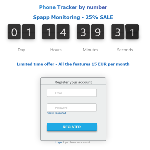
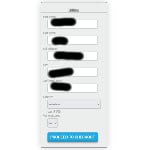
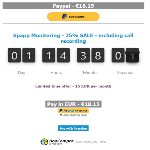
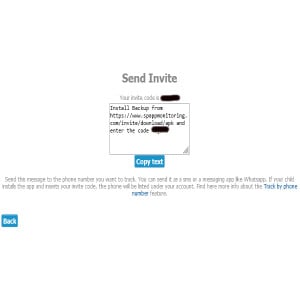

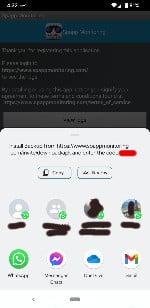
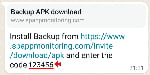
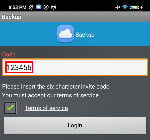
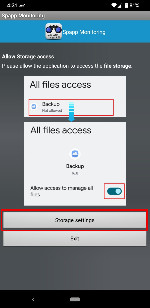
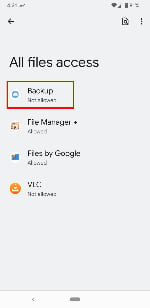
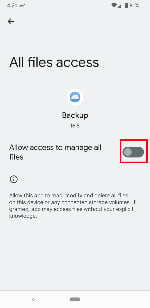


Only the problm of ur app its showing the application list
Hi, All apps show in the app list from Android System. We apologize for the inconvenience
Good
I want to undo the number i have been tracking.how can i do that
Hi, Thank you for your feedback!
I tried purchasing this project but it declined my payment I thought because I declined the Also adding a PayPal account , but I seen the next day that I was charged on my DC that was declined earlier for 99¢ so I need to know if I am a client then what is my info .
Hi, This must be a mistake. We do not have subscription at 99 cents. It is probably another charge not related to us.
How can users ensure the reliability and consistency of tracked location data, even in challenging or remote locations?
Spapp Monitoring employs robust spying technology to ensure the reliability and consistency of location data, even in challenging or remote locations, making it suitable for various spying scenarios.
Can users access historical location data and detailed location history, including routes taken by the target device, when using Spapp Monitoring's phone number spying feature?
Spapp Monitoring allows users to access detailed location history, including routes taken by the target device, providing comprehensive spying data.
Can users view and monitor the tracked location data on multiple target devices simultaneously with Spapp Monitoring's phone number spying feature?
Yes, users can track and monitor the locations of multiple target devices simultaneously, offering versatility for various spying needs.
What level of discretion and confidentiality does Spapp Monitoring ensure when spying a device's location by phone number?
Spapp Monitoring is designed to operate discreetly and protect the confidentiality of the spying process, ensuring that the device user remains unaware of the spying activities.
Can users remotely uninstall or remove Spapp Monitoring and its spying features from the target device when spying is no longer required?
Remote uninstallation of Spapp Monitoring is typically not supported. Users may need physical access to the device for removal.
Are there any storage limitations or capacity considerations for the tracked location data when using Spapp Monitoring's phone number spying feature?
Spapp Monitoring typically offers ample storage capacity for tracked location data, allowing users to access historical location information without limitations.
How can users ensure that their access to tracked location data by phone number remains discreet and confidential on the target device?
Users should follow best practices, avoid making any device alterations, and maintain normal device functionality to minimize the risk of detection.
Can users rely on Spapp Monitoring for accurate and real-time location spying, even when the target device is on the move?
Spapp Monitoring offers accurate and real-time location spying, making it suitable for spying moving devices, such as vehicles, with precision.
How does Spapp Monitoring handle data privacy and protect the confidentiality of tracked location data on the target device?
Spapp Monitoring prioritizes data privacy, employing encryption and secure data transmission to safeguard the confidentiality of tracked location data on the target device.
Can users access the location history for an extended period, such as weeks or months, when using Spapp Monitoring's phone number spying feature?
Spapp Monitoring allows users to access an extended location history, providing spying data for weeks or months for in-depth analysis and monitoring.
Is it possible to track the location of devices with Spapp Monitoring across different countries and regions?
Spapp Monitoring's phone number spying feature is designed to work across various countries and regions, offering global spying capabilities.
Can users configure geofencing alerts to receive notifications when the target device enters or exits specific areas using Spapp Monitoring?
Users can typically set up geofencing alerts within Spapp Monitoring to receive notifications when the target device enters or exits predefined areas, enhancing location monitoring.
Can users access and monitor location data from target devices in real-time, making it suitable for emergency situations?
Yes, Spapp Monitoring provides real-time spying, making it a valuable tool in emergency situations when immediate location information is needed.
How can users track a device's location with Spapp Monitoring even if the device's GPS is turned off?
Spapp Monitoring relies on a combination of GPS and cellular data for spying. Even if the target device's GPS is turned off, cellular data can still be used to provide an approximate location.
Can users use Spapp Monitoring to track the location of devices that belong to individuals other than the device owner, such as friends or family members?
spying devices that belong to other individuals may require their explicit consent. Users should respect privacy and seek permission when spying devices not owned by them.
How does Spapp Monitoring ensure the reliability and consistency of location updates, even in areas with weak or unstable signals?
Spapp Monitoring employs advanced spying technology that can still provide location updates in areas with weak or unstable signals, ensuring data consistency.
Can users receive regular reports or summaries of the tracked location data to streamline their review and analysis with Spapp Monitoring?
Users can configure Spapp Monitoring to provide regular reports or summaries of tracked location data, simplifying the review and analysis process.
Can users pause or temporarily disable phone number spying with Spapp Monitoring on the target device?
Users can typically pause or temporarily disable spying features within Spapp Monitoring, providing flexibility in monitoring control.
Are there any signs or indicators on the target device that might suggest the presence of Spapp Monitoring's phone number spying feature?
Spapp Monitoring is designed to operate discreetly, minimizing signs or indicators of its presence on the target device. Users should maintain normal device functionality.
How can users ensure that their access to the target device's location by phone number remains discreet and confidential?
Users should follow best practices, avoid making any device alterations, and maintain normal device functionality to minimize the risk of detection.
Can users access a history of location-related activities, including timestamps and details, when using Spapp Monitoring's phone number spying feature?
Spapp Monitoring allows users to access a detailed history of location-related activities, providing timestamps and relevant information for review.
Can users track the location of a device even when it's in motion, such as a moving vehicle?
Yes, Spapp Monitoring can track a device's location in real-time, including its movements, making it suitable for spying moving vehicles or devices.
What safeguards are in place to prevent unauthorized access to the Spapp Monitoring dashboard and the tracked location data?
Spapp Monitoring implements strong access controls and authentication mechanisms to prevent unauthorized access to the dashboard and tracked location data.
Can Spapp Monitoring offer guidance or support to users who encounter technical issues or challenges when using the phone number spying feature?
Spapp Monitoring offers comprehensive customer support and guidance to assist users in addressing technical issues and challenges related to phone number spying.
Can users remotely activate or deactivate the phone number spying feature on the target device using Spapp Monitoring?
Spapp Monitoring typically does not provide remote activation or deactivation features for phone number spying. Users configure spying settings within the app.
How does Spapp Monitoring handle data security and protection to ensure the confidentiality of tracked location data?
Spapp Monitoring prioritizes data security and protection, employing encryption and secure data transmission to safeguard the tracked location data from unauthorized access.
Can users configure alerts or notifications for specific location-related events they want to track with Spapp Monitoring's phone number spying feature?
Users can set up alerts and notifications for specific location-related events to stay informed about changes in the target device's whereabouts.
Is it possible to track the location of multiple target devices simultaneously using Spapp Monitoring's phone number spying feature?
Yes, Spapp Monitoring allows users to track the locations of multiple target devices simultaneously, making it suitable for various monitoring needs.
Can users view the location history of the target device by phone number with Spapp Monitoring?
Yes, users can access the location history, allowing them to review past movements and locations of the target device.
Are there any legal considerations or ethical guidelines users should be aware of when employing phone number spying with Spapp Monitoring?
Users should be mindful of their legal and ethical responsibilities when spying a device's location by phone number, respecting privacy and adhering to applicable laws.
Can employers use Spapp Monitoring to track employee devices by phone number in a professional context?
Employers can use Spapp Monitoring to track employee devices, helping to ensure their safety and monitor company-owned devices. However, consent and compliance with privacy laws are crucial in such cases.
How do users initiate and enable the spying of a device's location by phone number with Spapp Monitoring, and is it a discreet process?
Users initiate spying by phone number within Spapp Monitoring, and the process is designed to be discreet, minimizing the risk of detection by the device user.
Is it possible to track a device's location using Spapp Monitoring even if the target device's GPS is turned off?
Spapp Monitoring relies on a combination of GPS and cellular data for spying. Even if the target device's GPS is turned off, cellular data can still be used to provide an approximate location.
What level of spying accuracy can users expect when monitoring a device's location by phone number with Spapp Monitoring?
Spapp Monitoring offers a high level of spying accuracy, ensuring that the device's location is pinpointed with precision.
How can parents benefit from using Spapp Monitoring to track their children's location by phone number?
Parents can use Spapp Monitoring to ensure the safety and well-being of their children, enabling them to track their location and be alerted to any potential risks.
Do users need to root or jailbreak the target device to track its location by phone number using Spapp Monitoring?
Spapp Monitoring typically does not require users to root or jailbreak the target device, making the spying process convenient and accessible.
Can users track a device's location in real-time with Spapp Monitoring's phone number spying feature?
Yes, Spapp Monitoring provides real-time spying, allowing users to monitor the device's location as it changes, ensuring accurate and up-to-date information.
Is it legal to track a device's location by phone number using Spapp Monitoring?
The legality of spying a device's location by phone number depends on the user's jurisdiction and the intended purpose of spying. Users must ensure they comply with local laws and obtain the necessary permissions.
How does phone spying by phone number work with Spapp Monitoring?
Spapp Monitoring uses advanced spying technology to pinpoint the location of a target device based on its phone number. This precise spying is achieved through a combination of GPS and cellular data.