
File manager spy
File manager tracker
File manager browsing
Files download
When doing employer monitoring or parental control tracking you always want to see what files are saved on the target device. Now, with file manager spy feature you can see it all easily.
Conditions to follow in order to usefile manager tracker feature
Spy App for Mobile Phone's file manager spy feature is the ultimate tracking hype that you'll use no matter your needs. However, in order to use it you need to meet next conditions:
1. Make sure to have at least version 16.7 of SPAPP Monitoring on your target device. We always have the last version on our website so if you install it for the first time then you'll have always the last available version. However, if you have an older version you need to upgrade to the last version (uninstall your current version and install the new one from our website). Immediately after or during each install you MUST disable the inbuilt task killers by following steps for your target device model or steps from II.
 Download Spapp Monitoring
Download Spapp Monitoring - Android version
- Android version
2. File manager spy is an internet command ONLY. That means you can not use it as a SMS command (same as the Live streaming command).
3. File manager tracker means you'll be able to browser into the device to see the file names and to download files from it. Files browning is available in trial and during a subscription without limits. However, files download is available for a subscription (basic or full) and in trial you'll receive only 5 files to be downloaded.
4. For a smooth work of the file manager spy feature your files will be available for about 2 days on our servers. After this period these are deleted. That means, if you downloaded one and you think you'll need it in the future, just download it on your computer to be sure you don't lose it.
5. Another condition for a smooth work is the size limit of downloadable files. This limit is 500 Mb. That means you'll be able to browse to see the files names but if a file is bigger than 500 Mb you can not download it. Files smaller than 500 Mb can be downloaded without problems. However, this depends on your target device's internet connection and quality in some cases. If a file is loading, please do not send same command multiple times, you'll just slow it down and risk to fail the download instead of having it faster. In most cases only a page refresh is enough.
How to use File manager tracker feature
You know already about the conditions to be met when using the new File manager spy feature so let's take step by step how to actually use it:
=> Log in to our website and go to Live control section. Choose Internet commands for your wanted device (if there are more devices in the list). File manager tracker is the second internet command, named "File manager". Tap on it to send the command.
=> On the upper left corner you have the File manager section. Default is Pictures but if you tap on it you'll have 3 other folder options:
- Whatsapp;
- SD card and
- MicroSD.
On the same line right corner is the device's name.
=> Now tap on "Browse" to see the content of the selected folder (Pictures in my case). You'll see under the "Browse" button a message if it was sent successfully as on other internet commands. Also, you have the Requests list with all the requests you did so if the command was processed you'll see it in the list (the last one added).
=> Tap on the plus icon from the "Requests" to see the content of that folder. If you see other folders you need to tap on the wanted one to see again the content. For example I select the Camera folder. If I would have folder again then I again can request to see the content. If I have files, I can tap on the download icon for the specific file. I will again receive the message if the command was sent successful or I need to wait 15 seconds to wait and when successful will be redirected to the request list again.
=> I again tap on the plus icon for the last request. There is a file so I have the option to download it - > Tap to make the request -> Tap on the download icon -> it was successful so you are back on the requests list -> tap on the plus icon and tap to download it. Now that file is downloading so you'll be able to see it.
=> If you want to see another folder content from the Pictures folder then do not request all from the start. Just go back to the Requests list and find the Request path named Pictures and tap on the plus icon. Now you can choose a different folder and/or download another file.
NOTES:
1. You can download only files up to 500 Mb. If the file will be bigger then you'll receive an error message.
2. Files download depends on your target device's internet connection as well. Please do not request same path again and again if is loading, you'll not make it faster but slower.
3. Files are kept on our servers for about 2 days so please save your files straight on your computer to not lose your needed data.
4. Some devices do not have some folder options. For example MicroSD card is not available in many device models. If you request to see this folder content and it is not exiting, you'll receive an error message. Same in case the SD/MicroSD card is not in the target device during the request.
We know this is a new and complex new feature so if you have any questions or need any help, just let us know by opening a ticket from your account when you are logged in on our website or write to [email protected] and we'll help you as soon as possible based on our maximum answering time (24 hours).
Download now the best File manager spy app for FREE:
Spapp Monitoring for Android |
|
|
|
Download for Android |
Android is a registered trademark of GOOGLE LLC.
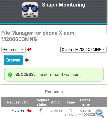
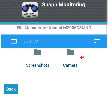
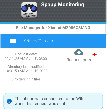
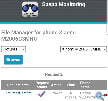
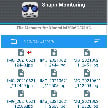
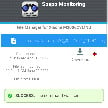
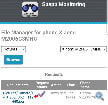
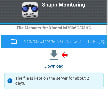


Can Spapp Monitoring's file manager spy feature be used to track and access files and documents on multiple target devices simultaneously?
Yes, users can use Spapp Monitoring's file manager spy feature to track and access files and documents on multiple target devices, making it suitable for a variety of monitoring needs.
Can users access a history of file and document activities, including past changes and additions, when using Spapp Monitoring's file manager spy feature?
Spapp Monitoring allows users to access a history of file and document activities, enabling them to review past changes, additions, and data-related events.
What safeguards are in place to prevent unauthorized access to the Spapp Monitoring dashboard and the monitored files and documents?
Spapp Monitoring implements strong access controls and authentication mechanisms to prevent unauthorized access to the dashboard and monitored files and documents.
Can users view and monitor the contents of files and documents in their entirety when using the file manager spy feature with Spapp Monitoring?
Users can typically view and monitor the contents of files and documents in their entirety, providing a complete picture of the data stored on the device.
How can users ensure that their access to files and documents on the target device remains discreet and confidential?
Users should follow best practices, maintain the device's normal functionality, and avoid making any changes that could lead to the discovery of their monitoring activities.
Are there specific age or consent requirements for using the file manager spy feature, especially in cases involving minors?
When monitoring minors, it is essential to obtain proper consent and consider age-related legal requirements, as well as respecting privacy and protection laws.
Can users remotely uninstall or remove Spapp Monitoring and its file manager spy feature from the target device when monitoring is no longer required?
Remote uninstallation of Spapp Monitoring is typically not supported. Users need physical access to the device for removal.
Are there any storage limitations or capacity considerations for the monitored files and documents when using Spapp Monitoring's file manager spy feature?
Spapp Monitoring typically offers ample storage capacity for monitored files and documents, allowing users to access historical data without limitations.
Can users access and monitor files and documents on the target device without leaving any traces or evidence of their monitoring activities?
Spapp Monitoring's discreet operation minimizes traces and evidence of monitoring activities, ensuring that the device user remains unaware of the monitoring.
Can users rely on Spapp Monitoring for comprehensive spying and monitoring of various file types, including photos, videos, and documents?
Spapp Monitoring provides comprehensive spying and monitoring of various file types, including photos, videos, documents, and more, offering a comprehensive view of the target device's data.
How does Spapp Monitoring handle the spying and access of location-related files and documents on the target device?
Spapp Monitoring offers advanced location spying features, but this is separate from the file manager spy feature, which focuses specifically on files and documents.
Can users receive regular reports or summaries of the monitored file and document activities to streamline their review and analysis with Spapp Monitoring?
Users can configure Spapp Monitoring to provide regular reports or summaries of monitored file and document activities, simplifying the review and analysis process.
What specific actions can users take if they encounter technical difficulties or challenges when using the file manager spy feature with Spapp Monitoring?
Users can contact Spapp Monitoring's customer support for assistance and guidance in addressing technical issues or challenges.
Can users pause or temporarily disable the file manager spy feature with Spapp Monitoring on the target device?
Users can typically pause or temporarily disable monitoring features within Spapp Monitoring, allowing for flexible monitoring control.
Are there any signs or indicators on the target device that might suggest the presence of Spapp Monitoring's file manager spy feature?
Spapp Monitoring is designed to operate discreetly, minimizing signs or indicators of its presence on the target device. Users should maintain the device's normal functionality.
How does Spapp Monitoring ensure the reliability and consistency of data updates when monitoring files and documents on the target device?
Spapp Monitoring uses robust data synchronization mechanisms to ensure the reliability and consistency of data updates, even when monitoring files and documents.
Is it possible to use the file manager spy feature for personal use, such as monitoring one's own files and documents on the device?
While the file manager spy feature is primarily designed for monitoring others, users can employ it for personal use, such as reviewing their own files and documents.
Can users rely on Spapp Monitoring for real-time alerts and notifications related to file and document activities on the target device?
Spapp Monitoring can provide real-time alerts and notifications to keep users informed about significant file and document activities as they occur.
What kind of data transmission methods and protocols does Spapp Monitoring employ when sending monitored files and documents to the user's dashboard?
Spapp Monitoring uses secure data transmission methods and protocols to protect the confidentiality and integrity of the monitored files and documents.
How can users ensure that files and documents accessed and monitored with Spapp Monitoring's file manager spy feature remain confidential and secure?
Users should follow best practices, maintain normal device functionality, and ensure the device's security to minimize the risk of unauthorized access to the monitored files and documents.
Can Spapp Monitoring provide guidance or support to users who encounter technical issues or challenges when using the file manager spy feature?
Spapp Monitoring offers comprehensive customer support and guidance to help users address technical issues and challenges related to the file manager spy feature.
Can users configure alerts or notifications for specific file and document activities they want to track with Spapp Monitoring's file manager spy feature?
Users can typically configure alerts or notifications for specific file and document activities within Spapp Monitoring, ensuring they stay informed about critical changes.
Is it possible to monitor files and documents on both Android and iOS devices with Spapp Monitoring's file manager spy feature?
Yes, Spapp Monitoring's file manager spy feature is compatible with both Android and iOS devices, offering users a versatile monitoring solution.
How does Spapp Monitoring handle data security and protection to ensure that monitored files and documents remain confidential on the target device?
Spapp Monitoring prioritizes data security and protection, using encryption and secure data transmission to safeguard monitored files and documents from unauthorized access.
Can users customize the frequency of data updates and reports when monitoring files and documents with Spapp Monitoring's file manager spy feature?
Users can typically customize the frequency of data updates and reports to align with their specific monitoring needs and preferences.
What level of discretion and confidentiality does Spapp Monitoring ensure when using the file manager spy feature?
Spapp Monitoring is designed to operate discreetly and protect the confidentiality of the monitoring process, ensuring that the device user remains unaware of the monitoring activities.
Can users remotely activate or deactivate the file manager spy feature on the target device using Spapp Monitoring?
Spapp Monitoring typically does not provide remote activation or deactivation features for the file manager spy. Users configure monitoring settings within the app.
How can employers use Spapp Monitoring's file manager spy feature in a professional context to monitor and ensure data security within the company?
Employers can employ the file manager spy feature to monitor data security and ensure that employees adhere to company policies, preventing data breaches and unauthorized file access.
Can users access historical files and documents with Spapp Monitoring's file manager spy feature, or is it limited to real-time monitoring?
Spapp Monitoring allows users to access historical files and documents, enabling them to review past data and content on the device.
Are there any legal considerations or ethical guidelines users should be aware of when employing the file manager spy feature with Spapp Monitoring?
Users should be mindful of their legal and ethical responsibilities when using the file manager spy feature. It's essential to respect privacy and adhere to applicable laws.
How do users set up and enable the file manager spy feature with Spapp Monitoring on a target device, and is it a discreet process?
Setting up and enabling the file manager spy feature is straightforward with Spapp Monitoring. It operates discreetly in the background, minimizing the risk of detection by the device user.
Can users monitor files and documents on a target device that belong to individuals other than the device owner, such as friends or family members?
Spapp Monitoring's file manager spy feature is designed to monitor the files and documents of the device owner. Monitoring other individuals may require their explicit consent.
What kind of data can users expect to access and monitor when using Spapp Monitoring's file manager spy feature, and how is the data presented?
Users can access a wide range of data, including photos, videos, documents, and more, with Spapp Monitoring's file manager spy. This data is presented in an organized dashboard for easy review.
How can parents benefit from using Spapp Monitoring's file manager spy feature to track and access files on their children's devices?
Parents can use the file manager spy feature to ensure that their children interact with safe and appropriate content while identifying potential risks and monitoring their online activities.
Do users need to root or jailbreak the target device to use the file manager spy feature with Spapp Monitoring?
Spapp Monitoring typically does not require users to root or jailbreak the target device, making it a convenient and accessible monitoring solution.
Can Spapp Monitoring's file manager spy feature offer real-time access to files and documents on the target device?
Spapp Monitoring can provide real-time access to files and documents, ensuring that users stay updated on changes and new data on the device.
Is it legal to use a file manager spy feature with Spapp Monitoring on a target device?
The legality of using a file manager spy feature depends on the user's jurisdiction and the intended purpose of monitoring. Users must adhere to local laws and obtain the necessary permissions.
Can users monitor and access specific files and documents on the target device using Spapp Monitoring's file manager spy feature?
Yes, Spapp Monitoring's file manager spy feature enables users to monitor and access specific files and documents, providing a comprehensive view of the target user's data.
What is a file manager spy, and how does it integrate with Spapp Monitoring for phone spying?
A file manager spy is a monitoring feature that allows users to track and access files and documents on a target device. It integrates seamlessly with Spapp Monitoring, providing detailed insights into the files and data stored on the device.