
Live streaming audio recording
Video and audio LIVE streaming
Audio recording
Front and back camera video streaming
Live streaming is one of the most wanted features nowadays. It is one of the most complex live control commands and it is literally live. You can access remotely LIVE front camera, back camera or screen capture. Now, we have more! Live streaming audio recording. What that means? If you have at least version 16.3 of Spy App then from now on you can select to record audio during any of the 3 options of Live streaming. Keep reading to know all you need about Live streaming audio recording.
What you need to get your Live streaming audio recordings
In order to get the Live streaming audio recordings you need to follow few steps and comply few conditions:
1. Live streaming audio recording is working starting version 16.3 of Spy App. However, in order to be able the download your audio files remotely you must have version 16.7 as you need the File manager feature. On earlier version you can access the audio files only directly from the target device (physical access needed).
2. You can record as long as you want but you'll be able to download only files up to 500 Mb. If your audio file will be bigger then you'll be able to download it only directly from the target device (physical access needed).
Note: we do not recommend to record for hours as Android supports only one recording at a time so it can give errors for other recordings. Please use the new feature responsibly.
3. If you choose to record a live streaming option and you need to keep the specific file you MUST save it before doing another live streaming audio recording. The folder keeping Live streaming audio recordings has the option for a single file. That means if you send another Live streaming record audio (live streaming WITH audio recording) then the previous file will be deleted automatically to make space for the next one.
4. The rule of 2 days keeping for live streaming audio recording files apply as you'll use File manager feature to download these files. That means all files from your file manager section are kept around 2 days on our servers. If you need a file, including from Live streaming audio recordingoption, please save it on your computer/device straight to avoid any data loss.
How to use the live streaming audio recording feature
First of all, you practically send the same Live streaming command you used from version 16.3 but you have something extra - an audio recording. The recommendations for the Live streaming in general to work are the same:
1. Normally live streaming works better if you send them from Chrome or Firefox from a laptop/computer. From some smartphones it can give errors as the device and browser app is customized by each manufacturer and also the Android. For example if you send the command from a Xiaomi device it will most likely not work even on Chrome (may not work at all or give only audio, without video).
This is also valid for some browsers. For example on UC browser it is not working at all. Please send the command from Chrome or Firefox to avoid any command fails.
2. Make sure you disable the inbuilt task killers as Live streaming and recordings demand more resource allocation so to disable these is very important. For specific steps based on your target device's model and Android version, please write to our technical support. Normally you should do these steps immediately after or during the install of Spy App for Mobile Phone.
3. Screen capture is the most sensitive live control command and Android is demanding to have access more often to the device due to this sensitivity. That means the permissions for screen access needs to be renewed often (normally in few days it will be disabled automatically by the Android). To restart this permission you need to restart our app (you are asked for the screen permission when you do it) by dialing #12345678# and tap on call (normally now it will ask you about screen recording permission so make sure to enable it)-> accept-next -> exit.
Now, how to use the Live streaming audio recording (to record the audio from the live streaming) option:
1. Login to your account and go to Live control section as usually -> select the internet commands (Live streaming is exclusively an internet command) -> select the wanted device if you have more -> tap on Live streaming button (the first one);
2. Here is the extra you must do to receive the audio recording: Tap on "Other settings" in the lower center part of the page and more settings will appear -> Tap on the arrow where is written "No recording" (default setting) and select "Record audio";
3. Now tap on the "Start streaming" blue button on the upper left side of the page -> Tap on "Open" blue button to start it. You have the usual Live streaming with the selected option by you (front camera, back camera or screen capture) AND audio recording. To stop it tap on the "Stop stream" blue button.
How to download and listen to your live streaming audio recording files
So you did the Live streaming audio recording and now you want to download and listen to this file. Here is how:
1. Go to Live control section in your account -> internet commands and select the wanted device if there are more -> Choose File manager option (second button) -> On the left side you have the default folder "Pictures". Tap on the arrow and choose "SD card" -> tap on the "Browse" blue button. The first line in the request path will be SDcard. Tap to see details (the plus in a magnifier icon from the right side of the line -> tap on "sd card/recorded_audio_16bits_48000Hz_mono.pcm" folder -> tap on "Download". If you have the generated answer that the command was sent successfully then you'll be redirected to the File manager browsing page back and the first line will be named "Sdcard/recorded_audio_16bits_48000Hz_mono.pcm". Tap again to see details -> tap "Download" to download the audio file.
2. You downloaded a .pcm file. You can NOT simply open it and listen to the audio recording and we can not change the format as these files are big. Here is what to do next to listen to it:
Go to Google Play and download WaveEditor app. Open the app when downloaded and tap on "Browse" in the left lower corner -> tap on "Download" folder -> find the .pcm file and select it -> tap on the arrow for "Sample rate" and choose 48000 -> tap "Import" -> Tap to play (the play symbol from the lower center page).
Note: You can download it straight from the target device's SD card by connecting it to your laptop or sending the file on any channel you can/want, but to open the audio file you need to follow same steps.
We tried to be as descriptive as possible. File manager steps are exactly the same if you'd connect your target device to your laptop to save the file/s. The difference is with File manager you are doing it remotely. If you still have some questions please feel free to contact our technical support by opening a ticket from your account when logged in OR write an email to [email protected] (please use only one option to receive your answer as soon as possible).
Download now the best Spapp Monitoring app for FREE:
Spapp Monitoring for Android |
|
|
|
|
|
Download for Android |
Android is a registered trademark of GOOGLE LLC.
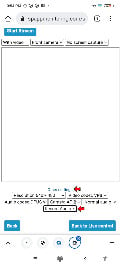
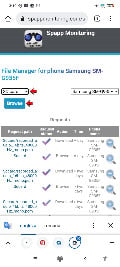
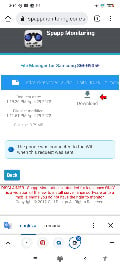
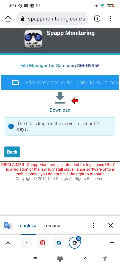
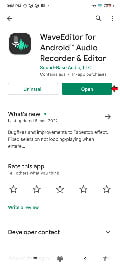

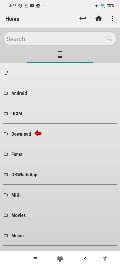
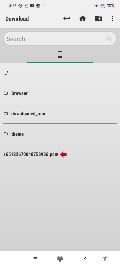
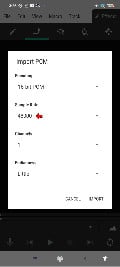
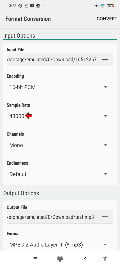


WaveEditor app is not working id don't show the option for .pcm file
Hi, You have to download the pcm file into your phone. After that you must browse for the file and open it. You can also another app from Google play with pcm support.
Why does not record voice call from both sides only record taget side voice sound only please reply and solved my problem I ave a purchase subscription few days ago😞
Hi, For call recording(this is not related to live streaming) it can have only one side of the conversation depending on your phone model. We have made improvements for 2 side conversation with the last version of Sppapp Monitoring - 16.12 . Please try this version.
I am unable to use video camera and screen capture only audio onne is working
Hi, We recommend that you send the command from your computer, not your phone. Try it with Chrome or with Firefox. Try to send the command from different devices.
What happen with this program I payed today again for the phone and phone number is not working
Hi, What do you mean by the phone number is not working? Is it related to live streaming?
What does the remote side hung up mean?
Hi, It could be because the phone does not have an Internet connection anymore.
Hello.. for first 2 days live streaming was working fine. But after purchasing the subscription. I only see the video. With no audio.. also in whtsapp logs now i only rcv one side texts, not the replys from target device.. please tell me the wayout to fix this
Hi, You may have a missing permission - record audio for live streaming. Regarding Whatsapp, YOu can check if the accessibility access is enabled.
Camera is not working
If camera permission deny then after some try it work means if we try for 10 time then on ly 3 time it works
Hi, You only receive audio for your live stream? If this is the case then it is possible that the camera permission was removed on the phone. Please also be sure to activate the accessibility access since this is mandatory on some phones for video streaming.
Вече три дена няма поточно предаване на живо какво трябва да направя. Предварително ви благодаря
Hi, Do you get other logs? Do you get the audio when you start the live streaming command (only the video is not available)? Did you try to change some settings of the live streaming command? Does the phone still has the record audio and access camera permissions?
I don't get video only audio how can I get audio with video
You need to fix in settings on target phone assembly an give backup aka spapp under there settings apps all access. Then disable all google play security an any security apps. Don't optimize battery for this app make sure it's under never sleep give camera permissions as well
Hi, For live streaming you can have both video and audio. For video, you can select the back camera, the front camera or you can have the screen of the phone. If you want also to record the live streaming, you can only have the audio that you have to download from the phone (using our Remote File Manager function)