How to enable notification for Spapp Monitoring and why
In the era of technology smartphones are always developing and becoming more powerful and we are becoming more dependable on them. This development is fine on one hand, the Android offers more options, more apps are developed daily. On the other hand each smartphone producer preinstall a task killer in order to save as more as possible of the battery as long time as possible. This sounds good but it is extreme in many cases.
Spapp Monitoring is a tracking app. That means it extracts data from the device. When extracting data, it needs to work in the background as well in order to send ALL the data to the servers, so you can check ALL of it. Usually a task killer or a battery saver app will put to sleep any background app or even will kill it. Spapp Monitoring is not draining the battery, its background consumption is really economic. However, a task killer app will took it to extreme and will put to sleep or block the app. The good news you can prevent it no matter the Android version your target device is.
How to enable the notification for Spapp Monitoring
Here is step-by-step troubleshooting on how to enable notification for our app:
1. Open the app (dial #12345678# and click on Call);
2. Check the "Show notification" box;
3. Click on the "Accept" button;
4. Click on the "Exit" button;
5. Restart the device.
Now the Spapp Monitoring notification will be displayed on the status bar.
If you have many push notifications (from WhatsApp / Facebook etc) or the Spapp Monitoring notification is just annoying you still can keep the app immune to task killers and to get rid of the push notification. Here is how:
- Go to "Settings";
- Click on "More";
- Select "Application Manager";
- Scroll down and search for "SPAPP Monitoring" or "Backup" and select it;
- Uncheck the “Show notifications” box;
- Select the OK button.
Here is a VIDEO TUTORIAL
Now the app will run in foreground but the notification will not be displayed. At first you'll think that you actually undo the first steps but even if these steps seem the same there is a difference so please perform them as indicated in this step-by-step guide.
When the enable notification is a must
Because the Android OS has more and more task killers, security features related to background working apps and because of the specific of the app (it extracts data) we usually recommend to enable notification for Spapp Monitoring. The good news is after you enable it, you can get rid of the icon if this is annoying or you have plenty of them. The steps are pretty easy to follow as you already seen in this article already.
Except the general recommendation to enable notification for Spy App there are few specific cases when we insist to enable notification. Here these are:
1. In case your target device is running on Android 9 and the call recording is silent you MUST enable notification. This is because on Android 9 specific the call recording is working well at list one side but there are some new triggers to activate on some devices. In conclusion, if call recording is silent at all after you did try to listen to it on VLC at the highest volume, then just enable notification for our app.
2. If call recording has stopped suddenly on any Android version except Android 10. The records are stopped most likely due to some task killer applications. Our application needs to track some Android triggers in order to be able to record phone calls. How can you solve this? Make some processes to run on foreground! Enable notification for Spy App.
If your target device is running on Android 6 or higher version then you will need to follow the steps for your model specific. Find them here.
Now you know why to enable notification for Spy App for Mobile Phone and how to do it. In case you still have some questions, feel free to write to [email protected] and we'll be more than happy to help you. In case you did not receive an answer from us in 24 hours, please check your spam box.
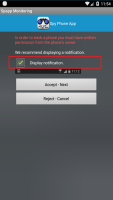
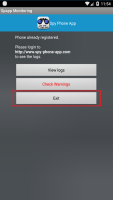

Can I block specific phone numbers from sending me notifications on Spapp Monitoring?
Yes, you can block specific numbers by adding them to your blacklist in the app's settings.
Is there an option to turn off notifications temporarily on Spapp Monitoring?
Yes, you can turn off notifications temporarily by accessing the app's settings and disabling the notification feature.
Can I receive notifications from multiple target devices on Spapp Monitoring?
Yes, you can monitor and receive notifications from multiple devices using one Spapp Monitoring account.
Is Spapp Monitoring a free app?
No, Spapp Monitoring offers a free trial period, but to continue using the app's features, you will need to purchase a subscription.
How often will I receive notifications from Spapp Monitoring?
Yes, how often you receive notifications depends on the frequency of activities performed on the target device.
Can I view past notifications on Spapp Monitoring?
Yes, you can view past notifications by accessing the "Notification History" section in the app's settings.
Will enabling notifications drain my phone's battery faster?
No, enabling notifications for Spapp Monitoring will not significantly affect your phone's battery life as it uses minimal resources.
Can I customize which types of activities trigger a notification on Spapp Monitoring?
Yes, you can customize your notification preferences in the app's settings and choose which activities you want to be notified about.
Is it legal to use Spapp Monitoring to track someone's phone without their knowledge?
It is only legal to use Spapp Monitoring on devices that you own or have been given explicit permission to monitor by the owner.
How do I know if my target device is compatible with Spapp Monitoring?
You can check the compatibility of your target device by visiting the official website of Spapp Monitoring or contacting their customer support team.
What types of notifications can I receive from Spapp Monitoring?
You can receive notifications for various activities such as incoming and outgoing calls, text messages, social media activity, location updates, and more.
Can I turn off all push notifications without disabling the entire notification feature on Spapp Monitoring?
No, currently there is no way to selectively turn off push notifications without disabling them completely in the app's settings.
Will I be notified if my target device's battery is low on Spapp Monitoring?
No, currently there is no feature to notify you about the target device's battery status.
Can I choose to only receive notifications for certain contacts or phone numbers on Spapp Monitoring?
No, currently there is no option to select specific contacts or numbers to receive notifications from.
How can I ensure that I receive notifications for all activities on Spapp Monitoring?
You can make sure that you receive notifications for all activities by regularly checking and adjusting your notification settings in the app.
Can I set up different types of sound alerts for different types of activities on Spapp Monitoring?
Currently, there is no option to customize sound alerts for different activities. All notifications will use the default sound set on your phone.
Will my target device be notified if I enable or disable certain features within Spapp Monitoring?
No, all actions within the app are discreet and will not show up as a notification or alert on the target device.
Can I turn off notifications for specific apps or websites on Spapp Monitoring?
Yes, you can customize your notification preferences for specific apps or websites in the app's settings.
What should I do if I accidentally delete a notification on Spapp Monitoring?
A You can still view all your past notifications in the "Notification History" section of the app's settings.
Are there any hidden fees associated with receiving notifications on Spapp Monitoring?
No, there are no hidden fees associated with receiving notifications. All costs are clearly stated in the subscription plans.
Will my target device be notified if I block specific numbers from sending me notifications on Spapp Monitoring?
No, there will be no visible indication or notification on the target device if you block certain numbers from sending you alerts.
Can I receive notification alerts from Spapp Monitoring via SMS or calls?
No, currently, all notification alerts are sent through push notifications in the app.
Will enabling notifications for Spapp Monitoring affect my data usage?
No, receiving push notifications uses minimal data and will not significantly affect your data usage.
Is it possible to disable notifications for certain activities on Spapp Monitoring?
Yes, you can choose which activities you want to receive notifications for in the app's settings.
Can I receive notifications for WhatsApp messages on Spapp Monitoring?
Yes, you can receive notifications for WhatsApp messages as long as the app is installed and used on the target device.
How does receiving real-time notifications benefit me when using Spapp Monitoring?
Real-time notifications allow you to stay informed about your target device's activities and take immediate action if necessary. It also ensures that you don't miss any important information.
Can I choose which email address receives notification alerts on Spapp Monitoring?
No, currently there is no option to choose which email address receives notification alerts. All alerts will be sent to your registered email address.
Is there a way to turn off all notifications at once on Spapp Monitoring?
Yes, you can turn off all notifications by disabling the notification feature in the app's settings.
What happens if my target device is turned off or has no internet connection?
You will not receive any real-time notifications during that time. However, once the device is turned back on and connected to the internet, you will receive any missed notifications.
Is there a limit to how many devices I can monitor with Spapp Monitoring?
Spapp Monitoring is designed to provide monitoring solutions for multiple Android devices, facilitating various use cases ranging from parental controls to employee surveillance within legal boundaries. When considering the number of devices you can monitor with Spapp Monitoring, there are both technical and practical aspects to take into account. Technically speaking, Spapp Monitoring does not impose a strict upper limit on the number of devices that one can monitor using its service. However, managing a large number of devices entails increased complexity in terms of organization and data analysis. Each device will be reporting its own set of data back to your control panel; hence, as the number of monitored devices grows, so does the volume and intricacy of information that needs to be reviewed and interpreted. From a pricing perspective, Spapp Monitoring encourages users who need to track more than one device by offering discounts which scale based on the total count. For instance, if you pay for monitoring services on additional phones beyond your first device, they offer a discount that increases by 5% per extra phone. Nevertheless, this discount scales only up until it reaches a maximum cap at 50% off for accounts monitoring more than ten devices. So while theoretically there isn't an absolute limit imposed by software capacity or licensing terms when it comes down to how many devices you can add under your Spapp Monitoring account – implications regarding affordability improved via their discount system – other factors such as manageability may naturally cap the feasible number of devices one might wish to simultaneously monitor without experiencing potential operational difficulties. To ensure proper function across numerous tracked gadgets: 1. Install the app individually on each Android device you want to monitor. 2. Log in with your specific user account details on each installed application. 3. Keep track administratively about which device corresponds with what tracking data. In summary, even though there’s no explicit ceiling dictated by Spapp Monitoring on how many Android smartphones or tablets one person or entity could have under observation at any given time - prudence suggests maintaining oversight over too vast an amount could become unwieldy without sufficient administrative resources available for effective management across extensive arrays being surveyed through this platform's capabilities.
Will enabling notifications for Spapp Monitoring affect my target device's performance?
No, receiving notifications from Spapp Monitoring will not affect your target device's performance.
Can I choose to only receive notifications during certain hours of the day on Spapp Monitoring?
Yes, you can set up a schedule for when you want to receive notifications in the app's settings.
Does Spapp Monitoring offer email notifications?
No, currently, Spapp Monitoring only offers push notifications to your phone.
Can I receive notifications for deleted text messages on Spapp Monitoring?
Yes, you can receive notifications for deleted text messages as long as they were sent or received while the app was active.
Is it possible to set up an alert system with specific keywords on Spapp Monitoring?
Yes, you can set up alerts for specific keywords such as profanity, drug-related terms, or suspicious phrases on Spapp Monitoring.
What should I do if I am not receiving any notifications from Spapp Monitoring?
If you are not receiving any notifications, make sure that they are enabled in the app's settings and check your internet connection. If the issue persists, contact customer support for assistance.
Will my target device receive any notification that it is being monitored by Spapp Monitoring?
No, there are no visible signs or indications that a device is being monitored by Spapp Monitoring.
Can I receive notifications from social media apps such as Facebook or Instagram on Spapp Monitoring?
Yes, as long as these apps are installed and used on the target device, you can receive notifications for their activities through Spapp Monitoring.
Do I need to have physical access to my target device to enable notifications for Spapp Monitoring?
Yes, you will need physical access to your target device during the initial setup process of Spapp Monitoring.
Are there any other benefits to enabling notifications for Spapp Monitoring?
Enabling notifications for Spapp Monitoring also allows users to keep track of their monitored devices even when they are not actively using the app. This way they will always stay informed about any suspicious activities taking place on their monitored devices in real-time.
Is there any way to change the frequency of the notifications?
Yes, in the Settings page of your account you can select how often you would like to receive notifications from Spapp Monitoring. This includes options such as daily, weekly or monthly updates.
How will I know when a notification is sent?
When a notification is sent, an email or push notification will be sent to your device depending on what type of notification was set up in the Settings page.
Can I customize the type of notifications I receive for Spapp Monitoring?
Yes, you can customize the type of notifications you receive for Spapp Monitoring. You can select which activity types to monitor and choose whether to receive an email or push notification when an event is detected.
What types of notifications can I receive for Spapp Monitoring?
With Spapp Monitoring you can receive notifications for various activity types such as location changes, incoming calls, text messages, browser history and more.
Why should I enable notifications for Spapp Monitoring?
Enabling notifications for Spapp Monitoring allows you to stay informed about any suspicious activities taking place on your monitored devices in real-time. This can help you take immediate action if necessary and ensure that those monitored are safe at all times.
How can I enable notifications for Spapp Monitoring?
To enable notifications for Spapp Monitoring you will need to log into your account on the website or mobile app and go to the Settings page. There you will find an option to enable notifications for various activity types such as location changes or incoming calls.
What are some of the features offered by Spapp Monitoring?
Some of the features offered by Spapp Monitoring include real-time GPS spying, call logs, text messages monitoring, browser history recording and more.
How does Spapp Monitoring work?
Spapp Monitoring is an advanced software application that allows remote tracking of Android devices. Here's how it generally works: 1. Download and Installation: The first step to use Spapp Monitoring is to download and install their application on the target device which you aim to track. 2. Registration or Login: After installation, you will need to register or login in if you already have an account on the Spapp's server before using the app. 3. Hidden Mode Activation: You can choose to make it invisible, so the phone user doesn't know they're being tracked. 4. Data Synchronization Setup: Depending on your preference, synchronize intervals, ranging from 30 minutes (default) overnight mode when internet data turned off for saving battery life etc., can be set up so data gets
What is Spapp Monitoring?
Spapp Monitoring is a phone spying app that enables users to monitor the activities of their employees, family members, or other contacts. It provides real-time GPS location tracking, call logs, text messages, browser history and more. It can monitor call logs, text messages, GPS location, social media activity, browsing history, and more. The app typically requires installation on the target device with appropriate permissions granted in order to function properly. Employers may use Spapp Monitoring for employee monitoring purposes under specific circumstances and within legal boundaries. Here are some reasons why Spapp Monitoring might be used