Jailbreak iOS 9 - 9.0.2
The supported devices are:
UPDATE 2022: Our Spy App for Android is not compatible with iOS (it can not be installed on a iPhone), but the great news is that there are many new features for the Android version: Facebook spy, Spy camera spy, Snapchat spy, Instagram spy and many more. We recommend reading these articles related to tracking the text messages and calls from Whatsapp (all without ROOT): Whatsapp Tracker or Whatsapp hacking app, Whatsapp spy, Whatsapp hack app or Whatsapp hacker app.
- iPhone: iPhone 6s, iPhone 6s Plus, iPhone 5s / 5c / 5 and iPhone 4s
- iPad / iPod: all iPad and iPod touch devices running iOS v9 - 9.0.2
Before proceeding to perform this Jailbreaking tutorial please consider to:
#1. Disable Touch ID & Passcode option
#2. Disable iCloud feature
*Disable touch ID: Go to phone Settings => Touch ID & Passcode
**Disable iCloud: Go to phone Settings => iCloud => make sure that no email address / password is used for authentication
#3. The iPhone / iPad is charged more than 75%
#4. Create a backup using iTunes
*Open Itunes => Navigate to Summary from the left-hand side panel => press on the Back-up Now button
#5. Put the device into Airplane Mode
#6. The phone is running iOS 9.0, iOS 9.0.1 or iOS 9.0.2 version
Proceed to Jailbreak the device
1. Before installing our Spy App, Download the Jailbreaking tool (PanGu)
Download the Jailbreaking tool (PanGu) according to the Operating System of your current Laptop / Desktop:
- iOS 9 Jailbreaking tool for Windows
- iOS 9 Jailbreaking tool for MAC
2. Run the PanGu software
Right click on the Pangu software which you have downloaded earlier and select the Run As Administrator option
3. Connect the iPhone to PC
Make sure that your iPhone or iPad is connected to the PC via the USB cable. Right after connecting it the PanGu Jailbreaking tool should automatically detect it and will display some information about that device (Device name / model, Current iOS version)
Press on the "Start" button
5. Confirm that you have a backup
Read the Jailbreaking notice and press on the Already Backup button (assuming that you have already created a backup via iTunes as we advised you before). Now the jailbreak will begin and will take several minutes for installing some prerequisite files.
Just relax and wait for a couple of moments.
6. Activate the Airplane Mode
You will notice that your iPhone / iPad will be rebooted during the process. At that point just unlock it (while it is still connected to the PC via USB cable) and enable the Airplane Mode (if it is not already enabled).
After this step the Pangu software will continue the Jailbreaking process.
7. Run the PanGu application
When the process will be about 75% completed you will be asked to run the new installed app (Pangu app) from the device. Just unlock your iPhone / iPad and run it.
8. Accept the permissions
After opening it press on the Accept button and confirm that you will allow the app to access your photos.
9. Almost done
At the end of the process the Pangu software will display a notification (Jailbreak completed) and will restart the device once again for completing the installation process.
11. Configure Cydia
The final steps will be to configure the Cydia application. For this you will need to:
- Unlock your iPhone
- Disable the Airplane Mode
- Make sure that the device is connected to Internet (via a Wireless/ 3G or 4G connection)
- Navigate through the phone`s menu and locate and open the Cydia application
- Now the Filesystem will start to be prepared
- At the final point the device will be rebooted and you can start enjoying your Jailbroken phone
Now you are ready to install the Spy App Spapp Monitoring.
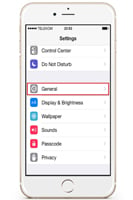
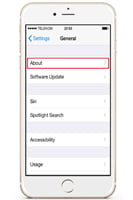
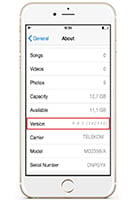
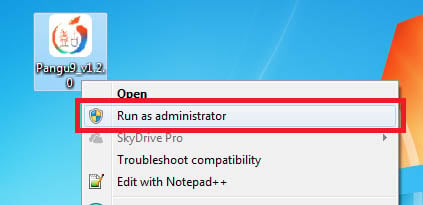
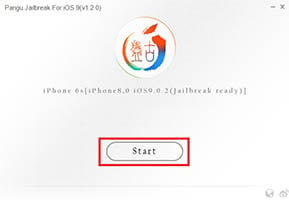
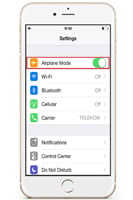
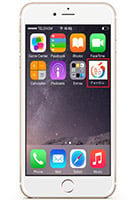

Can I monitor multiple devices with one Spapp Monitoring account?
Yes, with Spapp Monitoring software, it is indeed possible to monitor multiple Android devices using a single account. This capability can be particularly valuable for someone who needs to keep track of multiple devices simultaneously, such as a parent with several children or an employer overseeing company-issued smartphones. When setting up Spapp Monitoring on each device you wish to track, you will go through the customary installation process which involves physically accessing the device and installing the app directly onto it. Once installed, you then need to open the app and sign in using your Spapp Monitoring account credentials. This step is crucial as it associates that particular device with your account. As part of their service structure and pricing strategy, Spapp Monitoring offers users discounts when they choose to monitor more than one device. Essentially this means that while there’s an initial cost associated with adding extra devices under supervision, these additional costs are usually reduced proportionally based on the total number of devices being tracked. It’s important to check their latest pricing plans for detailed information about such discounts. After successful installation and login on each desired device, all information from those monitored devices gets synchronized to a central panel accessible through your account. By logging into your dashboard from any web-enabled device like a smartphone or computer (with internet access), you can switch views between connected devices seamlessly. It's essential though to note that ethical considerations should always be taken into account before monitoring anyone's mobile activity; fully informed consent must be given by owners/users of all monitored devices unless parental control over minor children's activity or legitimate employee monitoring policies are already enacted within legal guidelines. Overall, if used responsibly according to laws applicable in your region regarding privacy rights and surveillance regulations - yes - Spapp Monitoring supports tracking multiple Android gadgets under one umbrella account efficiently and effectively – further supported by price incentives aimed at multi-device subscribers without needing separate accounts per individual apparatus.
Can I upgrade or downgrade my subscription plan at any time?
Yes, you can change your subscription plan through your online account control panel at any time.
How often does Spapp Monitoring update its spying data?
Spapp Monitoring updates its spying data every 5 minutes, giving you real-time access to the target device's activity.
Do I need physical access to the target device in order to install Spapp Monitoring?
Yes, physical access is required for installation of any monitoring app on an iPhone or iPad.
Is it safe to jailbreak my iOS 9 - 9.0.2 device?
While jailbreaking itself is not illegal, it does come with some risks such as security vulnerabilities and potential issues with future software updates. It is important to research and understand these risks before proceeding with jailbreaking.