How to disable Google Play Security (Verify apps) option
Spapp Monitoring - Spy App for Mobile Phone is an application for monitoring devices. That means the Spy App is extracting data. Because of new Google regulations such Spy App for Android could be uninstalled because of the specific of it. This is why we strongly insist to disable Verify apps option (the name on older Android versions) or Google Play protect option (the name on the newest Android versions).
Here we'll explain step-by-step how to disable Google Play protect option using 2 methods:
Method 1: from device's Settings
NOTE: These steps may differ based on your Android version and device model. You can search for Play Protect in your Settings (up you have the search option) or you can skip to method 2.
1. First of all, you'll need physical access to the target device. Open the Settings of it and search for "Google".
2. Click on Google and search for "Security"
3. Click on Security and search for "Google Play Protect"
4. Click on Google Play Protect and search for "Scan device for security threats". You'll see this is enabled by default. You need to switch it off
5. Click to switch off Scan device for security Threats option and there will appear a message. Click on "OK"
6. Now, you've disabled the "Google Play Protect" option and Spapp Monitoring can not be uninstalled by Google.
Method 2: from device's Play Store account
1. Go to Play Store
2. Click on the right corner menu or the user icon (also in the right upper corner) and select Play Protect.
3. Find Scan device for security threats and uncheck (OFF).
or
Tap on the right corner icon for Settings and switch OFF "Scan apps with Play Protect" and confirm your selection.
Disable the Google Play Store notification
Whatever method you use, you still must disable the notification for the Google Play Store app in order to be sure Google Play Protect will stay off. Here is how:
Go to phone's Settings -> Apps -> Google Play Store -> Notifications -> unswitch (OFF)
or
Go to phone's Settings -> Notifications -> select to see all apps (or Apps settings) -> find Google Play Store -> unswitch (OFF)
Now you can use Spapp Monitoring as previously.
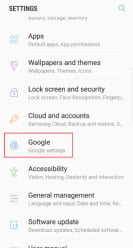
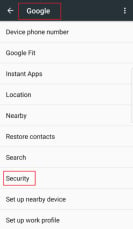
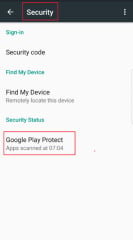
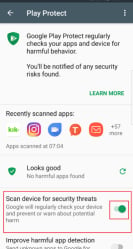
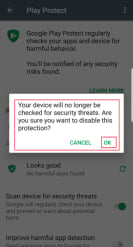
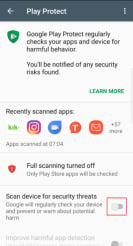
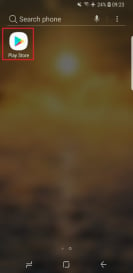
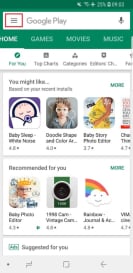
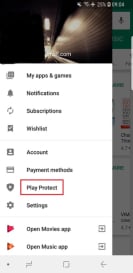
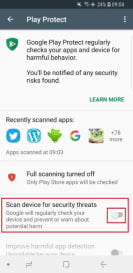
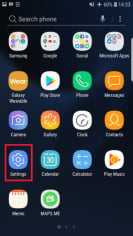
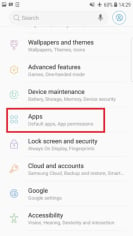
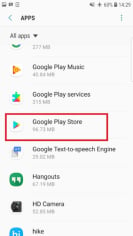
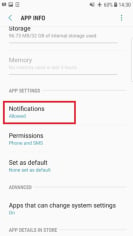
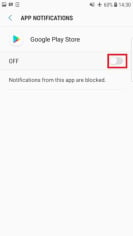
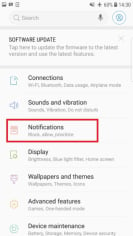
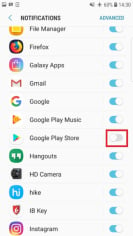

ทำไมข้อมุลที่เคยชำระเงินไม่มีเลย
Hi, I am sorry I do not understand the question. I am using Google translate. Can you please write in English?
Hi I m intrested
Hi, Thank you for your interest.
The best program I have ever seen in my life
Hello, We really appreciate your support.
من ۳ روز بیشتر برام اطلاعات گوشی هدف نیما و پیام میده رد مجوز شده
Did your subscription expired in the last 3 days? Please contact our support team.
I don't have access to the target phone ,what do I do n I need to monitor
سلام من نمیتونم وصل کنم راهنمای میخوام
Hi, You can try this new feature - https://www.spappmonitoring.com/spy/promo
سلام . برنامه عالی هست . باتشکر
Hi, Thank you for your feedback.
Aplikasi yang keren
Hi, Thank you for your support.
سلام چرا برام میگه تماس رد مجوز شد پیام رد محوز شد
Hi, we also track rejected calls - just the log, no call recording. For sms we track them even if they are deleted.
Looking forward to your reply. Kind regards, SPAPP Monitoring customer support Website: https://www.spappmonitoring.com Email Address: [email protected] * Message
Hi, How can we help you?
Good application
Hi, Thank you for your feedback.
Great innovation
HI, Thank your for using Spapp Monitoring.
Me encanta
Hi, Thank you for your comment. We are happy to see that you love Spapp Monitoring.